I have been asked to gently introduce the FWA New Tampa / Wesley Chapel (NTWC) writers group to using and creating blogs at the June 4th meeting. Of course that meant blogging the content I was going to present. This is an article series on Blogging for Writers.
Introduction
In part one I defined blogs, in part two I discussed how to read them, now its time to get more interesting. This article describes subscribing to blogs. This is the real value of blogs (from the readers perspective).
Subscribing to Blogs
So how do you subscribe to blogs? You need a tool that can manage subscriptions, and you add the web address for the blog to the list of subscriptions. Ok, enough techno-babble let me show you. On the very bottom of the blog we are reading is the following:
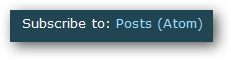
What this is telling you is that if click the link, you will subscribe to the posts of this blog using the Atom protocol. This is called a blog feed; posts feed, or more often just feed. Let’s ignore the Atom part for now. The important fact is that you can subscribe to posts. Why specify posts? Because some blogs have feeds for other content, such as audio (remember podcasts), or comments (yes, you can allow people to comment on your posts). However, the most common feed is a post feed, which is why it is usually what is referred to as the blogs feed.
If you click the link in Internet Explorer, you will see the below screen.
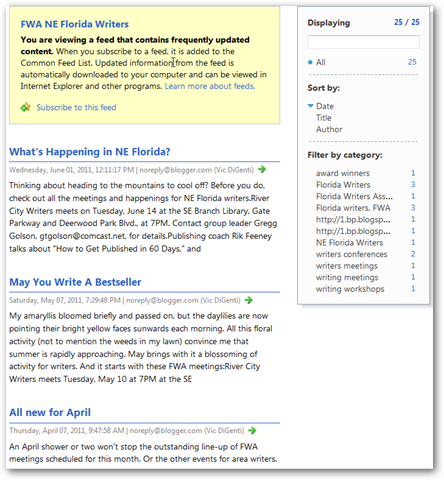
The above is telling you the title of blog (FWA NE Florida Writers), how many posts are displayed and available (25⁄25), how many are in each of a list of categories, and an excerpt from the first three blog posts. You can also click the Subscribe to this feed link, and this will pop up a window that allows you to create a special bookmark that Internet Explorer knows to treat as a blog subscription.
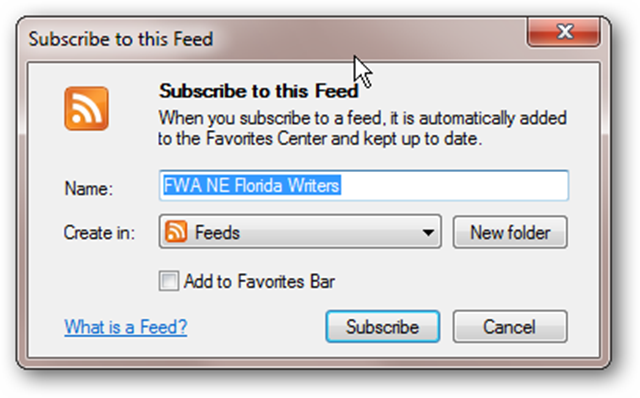
If you complete the subscription, you will see this at the top of the page.
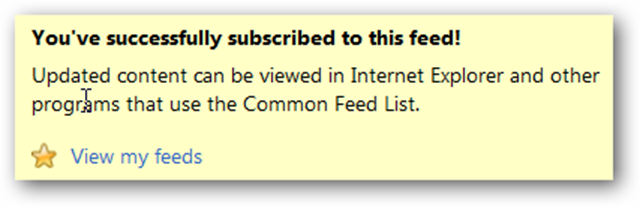
Clicking on View my feeds will show you the collection of feeds. Here you can see that Internet Explorer has four feeds and two folders (that also contain feeds). You will notice there is no number next to FWA NE Florida Writers. That means that no new posts have been made since the last time we loaded the page or added the subscription. The number would tell you the number of new posts since last you read that blog. Now you know how to quickly identify the blogs with new content.
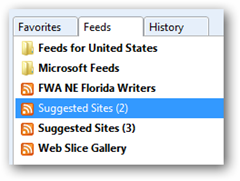
Firefox shows this a little differently, but not much.
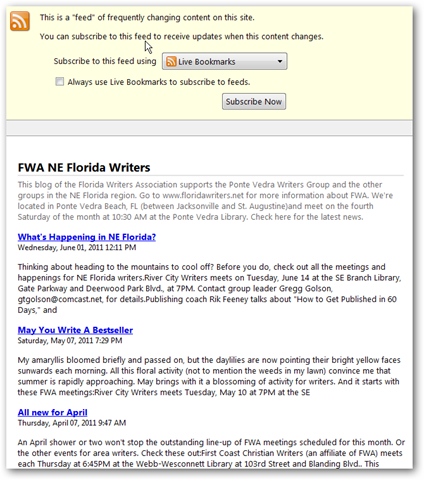
Once you click Subscribe Now, Firefox like Internet Explorer, asks where you want to put the subscription. For now, stick to the defaults and click subscribe.
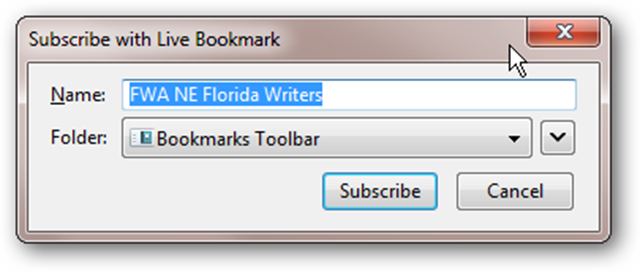
Finally, you will have an entry on your bookmark bar titled FWA NE Florida Writers. Now you can see all the posts, or just click on one to read it.
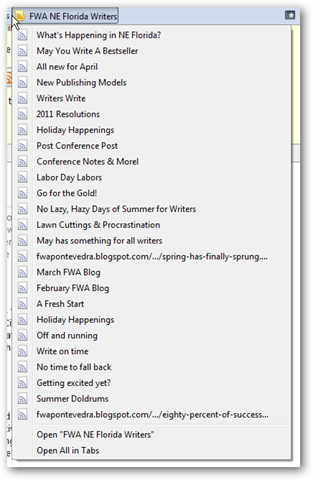
RSS / ATOM
So what is that ATOM thing anyway? ATOM is a way for programs to share subscription information. It was created to replace an older way of doing subscriptions called RSS. RSS stands for Really Simple Syndication, and that tells you exactly what it was created for. You do not need to know or care about the differences between these two. However, I would suggest that when offered the choice, which may happen, select ATOM. Nearly all blog subscription tools can deal with both, so you won’t have any issues.
I do want to highlight that this blog is slightly unusually in that they made it difficult to subscribe. Many blogs will put the subscription link on the top of the page, and either flushed to the left or more commonly to the right. However, Blogger usually uses the more simple text link subscription at the bottom of the page.
![]() {:.float_right}You will also frequently see this image used for the link to subscribe. This image was the logo for RSS, and was originally associated with RSS based subscriptions. Its meaning has evolved to just mean subscription, RSS or ATOM. Just click it, and you subscribe.
{:.float_right}You will also frequently see this image used for the link to subscribe. This image was the logo for RSS, and was originally associated with RSS based subscriptions. Its meaning has evolved to just mean subscription, RSS or ATOM. Just click it, and you subscribe.
Here is an example: 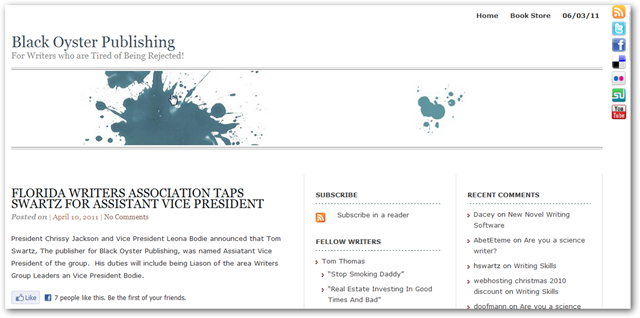
You will notice that in the upper right are multiple subscription options, the RSS image being the topmost. We will ignore the others for today. You will also notice that in the middle of the page is the Subscribe block also providing the image and the text for a link to subscribe.
Tools for Reading Blogs
We have seen how two popular browsers support subscriptions. However, I find them to be less functional that dedicated blog readers, so I am going to recommend using Google Reader.
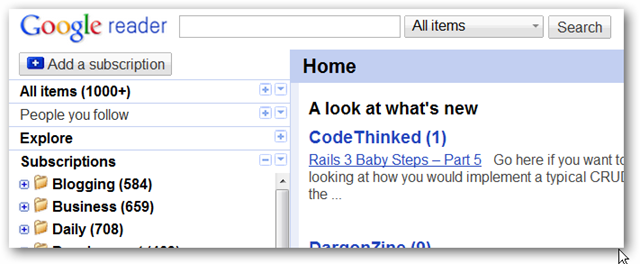
The Google Reader makes it very easy to manage subscriptions using folders, and then presenting an aggregated view over all folders, an individual folder, or just an individual blog. I can also search within my subscriptions, which is very handy given the 1000’s of new posts I receive each week. [note: no, I cannot keep up with all of them. So I am very selective which ones I frequent.]
While there are many other benefits to the Google Reader, I will only mention two more. First, because the reader is on the web itself, I can access it from any browser on any computer by just logging in with my Google identity. Second, Google has allowed other readers to read from their reader. This allows applications on mobile phones, tablets, or even your computer to really use Google Reader to manage the blog subscriptions, but they can display the content outside of the browser or in a more convenient way.
If you want to try another reader, there are many of them out there and I will provide links later in the series.