With every fresh install of a new computer comes the pain that is installation of all my applications. My old machine had well over 200 different things installed. Those things being applications, device drivers, and plug ins. Of course, we cannot forget Windows Update, which needs to be run periodically through the installation process.
Given the number of installs that always loom large at the beginning of this process, I use this time to filter out those applications I no longer use. I also take this time to consider any alternatives to my standard toolset, which I will cover in a future. The good news at this time is that I have finished the vast majority of the installs I need to do. It was 111 separate installs, 6 runs of Windows Update, about a dozen Firefox plug-ins, and I am now running on my new computer.
Doing all of these installs has shown a couple of pain points.
Pain Point One: Activation / License Keys
With 111 installations, around 10% required some type of key code. About half required it during installation, and the other half could be done after installation. Another 10% of the installs required a user id and password to sync with some server on the Internet. Not one of the applications allow me to migrate this information from computer to computer. Some of them required me to deactivate first (iTunes, Zune, and Audible for example) in order to prevent running out concurrent usage licenses. Overall, this process is a huge pain.
The format of the keys are as varied as the products themselves, and there is no good way to manage this. Even the retrieval of the keys can be painful. Some required me to get a new key by emailing the vendor, others required a login to the vendor website, and the rest had the key imprinted on the disc or manual. I have spent a lot of time storing all of my passwords and keys in KeyPass (which I will discuss in my tools post). This does make the process of locating the keys easier, but it is not a great solution.
I would love to see Microsoft address this in a standardized way. I am pretty sure they have some kind of key store in Windows, and I would like to see this being portable between machines. Possibly tied to a single key for use in a single activation. Applications could be activated like they are now, but instead of each application having its own storage mechanism, they would store the licensing information in this central store. Seems like a reasonably achievable task, and new Windows logo requirements would require compliance.
Pain Point Two: Migrating Settings
Nearly every application I have has settings that need to be migrated. They all seem to store their settings in different places, in different formats, and in ever increasing levels of complexity. I remember many years ago when Microsoft released .NET and the big push was XCopy deployment – well, its not here for most applications. The worst offenders seem to be – Microsoft! For example, where are the settings for Microsoft Office stored? Is there a nice tool for migrating these settings? How about Visual Studio? Zune?
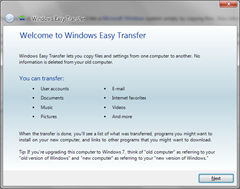 {:.float_right}It turns out that Microsoft’s answer to this problem is Microsoft Easy Transfer. This tool does do a reasonably good job of moving files and settings across, however, it is still too limited. For example, if I wanted to move over just the application settings and none of the data files (my data files are already synced to a Windows Home Server), I can do that. However, I cannot pick which applications I want to migrate. So, if there is an application that I will not be installing on my other machine, its settings will be moved too. The other problem with Easy Transfer, is that it only move a very small set of my application settings. As I mentioned before, I had over 200 ‘things’ installed on my old computer – Easy Transfer only moved the settings for 19, and I would argue that 19 is being generous since 11 were various Office components. Of course, when it moves the settings, that does not include the activation codes. When it migrated iTunes and the Zune, it did not migrate my activations with those services, nor ask me.
{:.float_right}It turns out that Microsoft’s answer to this problem is Microsoft Easy Transfer. This tool does do a reasonably good job of moving files and settings across, however, it is still too limited. For example, if I wanted to move over just the application settings and none of the data files (my data files are already synced to a Windows Home Server), I can do that. However, I cannot pick which applications I want to migrate. So, if there is an application that I will not be installing on my other machine, its settings will be moved too. The other problem with Easy Transfer, is that it only move a very small set of my application settings. As I mentioned before, I had over 200 ‘things’ installed on my old computer – Easy Transfer only moved the settings for 19, and I would argue that 19 is being generous since 11 were various Office components. Of course, when it moves the settings, that does not include the activation codes. When it migrated iTunes and the Zune, it did not migrate my activations with those services, nor ask me.
To be fair, Easy Transfer does do its job well, it just does not have that great a coverage. Not one game or non-Microsoft application (other than iTunes & QuickTime) installed on my machine had its settings moved. I do not know if there is a developer API to allow these applications to coordinate with Easy Transfer, but if there is – I never heard of it. However, if there is not, then Microsoft has dropped the ball on this potentially very useful tool.
The last item on migrating settings that I want to highlight is Microsoft Outlook. Whenever I move machines, Outlook is the largest source of frustration for me. Outlook has a number of settings, and some are based on the physical machine (rules with ‘this machine only’). There is no one way to export these settings, move then, and reload on the other side – except for Easy Transfer. Even then, most of my rules failed until I clicked the check box on them in the Rules and Alerts dialog in Outlook – after they failed once. Despite how annoying that is, it is not the worst part. I want to export and import my account settings. Why does Microsoft insist on prevent that most basic functionality, that every other email client I have ever used supports?
Pain Point Three: Reinstalling Applications
My third pain point is truly the worst one. While the install of Windows 7 could be measured in minutes, around 20 or so, re-installing the applications took days. Even then, I am still not completely done. I am forced to find the original installation media, be it disc or digital download, for a couple of hundred applications. These are items I have not seen in probably one to two years by now, sometimes longer. Even when I do find them, or re-download, or simply give up on using that application again due to a lost disc, I then have to waste a significant amount of time installing – again! Of course, if there are settings or an activation key, my other two pain points get to join into this fun as well.
While none of this is directly Microsoft’s fault, they get the blame. Why? They own the platform all these applications run on. They have some options. Here are few basic things I thought they could do that would make this experience so much better:
- Allow Easy Transfer to migrate the applications. This may require cooperation on the part of the application vendor, but that is what the logo program is all about.
- Have a separate tool to keep the installation programs in an Install Vault. Every time I install some program, the setup is copied to the vault. I am not talking about an off-site digital locker, but an onsite one. Why can’t I use one my USB drives, or a different partition of my hard drive, or a share on my Windows Home Server to store every install. Why can’t Windows manage all of this automatically for me.
- Last option, have a separate tool to own installing at least some of these applications. For example, a Microsoft Universal Installer that will allow me to have an install profile that knows all of my activation keys, settings, and application install options. I can click a few buttons, walk away for a few hours, and it just installs my selected options. Microsoft has something like this for web development called the Microsoft Web Platform Installer, I just want a Desktop Platform Installer.
So those are my pain points. Overall, the Windows 7 experience has been good, but the migration can use some work. It is vastly better than earlier versions of Windows, and Microsoft does deserve credit for improving the process over the years. I just wish they would move faster on the migration improvements, so that by the next version of Windows, these pain points are things of memory.